Online Survey
 |
The survey node can be used in a variety of situations, whether you want to gather data which is pertinent to your marketing strategy "How did you hear about us?", or whether you are simply trying to engage your user with a quiz or poll, this node is perfect.
Setting up the survey node comes in two (2) basic flavours:
- Poll - Users are posed a question and can choose from a select group of answers. Results are displayed as a percentage.
- Quiz - Create a series of questions and multiple choice answers, specifying what the correct answer is. Users submit their answers and are scored on right / wrong answers. Comments can be provided based on scaled results. Eg. 1 - 5 correct = "Whoa, better luck next time!", 6 - 10 correct = "You're a pro!".
Results of the survey must be stored in a database.
This package requires a dbconnector node to be present.
|
Screen Shots
Online Survey
Online Survey
Online Survey
Sample Nodes for Download
-
To download any of the below sample nodes, select the code example field, press Ctrl-A to select-all,
then press Ctrl-C to copy. Identify the correct parent node in your WebPal client. Right-click on the
parent node, then select "Paste". To view the results, simply preview the chapter.
 wpSurvey
wpSurvey
This survey node is generally inserted into a layoutbox in a design. The end result is a question with a series of 3 or 4 answers which can be selected via radio-button input. On-submit the results are stored in a database and results are displayed based on type.
Note that this node includes code which will allow only one answer per IP address to prevent spamming.
Where to use this node
Attributes
| Name | Use | Value | Help |
|---|
| name | required | | This is used as the id and name of the form node |
| title | optional | | The title of the poll/quiz. This will appear on the results page in a <h1> tag |
| type | oneof | poll, quiz | Select between making a poll or making a quiz. Details are listed above. |
| lang | oneof | any, en, fr, de, es | Determines what language the poll is for |
| status | optional | live, archived, hidden | Determines the status of the poll. If it is live then it will display on the website, archive will show only results of the poll, and hidden will keep the poll hidden |
| display-result-bar | oneof | yes, no | If you want a bar to display on the results page as a visual repesentation of the results |
| results-on-same-page | oneof | no, yes | Displays the results in the same area as the poll. |
| printerfriendly-design | optional | | Select the design used for the printer friendly page. |
| max-bar-length | optional | | The maximum width of the results bar. |
| submit-button | optional | | The text that will appear on the submit button |
| alert-message | optional | | The text that will appear in a javascript alert when a question is not answer. |
Sub Nodes
| Name | Type | Help |
|---|
| button-image | wpImage | This gives you the option to upload a button image instead of using the standard form button. |
| question | wpSurveyQuestion | This is the node used to add a question to your poll/quiz |
| style | wpRaw | Insert custom css code with this node. |
| score_text | wpSurveyScore | Used for survey type='quiz'. Specify a message for each score value |
Sample
 wpSurveyQuestion
wpSurveyQuestion
This is the question that is posed to users. This could be a multiple choice question or a simple yes/no question.
Where to use this node
Attributes
| Name | Use | Value | Help |
|---|
| name | required | | This value is used as class names and form element names for a question. |
| text | optional | | The text of the question. This is saved in the database and, displayed on the poll and results page. |
Sub Nodes
| Name | Type | Help |
|---|
| results_text | wpHtml | Extra information that will be added to the results page. |
| option | wpSurveyOption | The node that inserts options for each question. |
Sample
 wpSurveyOption
wpSurveyOption
These options will create radio buttons that a user can choose from when answering the question.
Where to use this node
Attributes
| Name | Use | Value | Help |
|---|
| value | required | | The value to be used in the value attribute of the option form node. This value is also stored in the database if selected. |
| text | optional | | Used as the label form node and the text for that option. Appears on the poll/quiz and the results page. |
| correct_answer | oneof | no, yes | Used in type = 'quiz'. Way to specify the correct answer |
| column | oneof | left, right | Determines what column the options will appear in. |
Sample
 wpSurveyScore
wpSurveyScore
This is used in type = quiz. Depending on what score the user gets, different text will appear.
Example:
score_text(1) - max_score = 10
score_text(2) - max_score = 5
If a user gets a score between 0 - 5 score_text(2) will appear on the results page, if a user gets a score between 6 - 10 score_text(1) will appear. (Each correct answer is worth 1 point.)
Inherits from:
Where to use this node
Attributes
| Name | Use | Value | Help |
|---|
| max_score | required | | Used for type = 'quiz'. This is the maximum value a user needs to get to receive that score. |
Sample
 wpSurvey
wpSurvey wpSurveyQuestion
wpSurveyQuestion wpSurveyOption
wpSurveyOption wpSurveyScore
wpSurveyScore