Graphics, Movies and Banners
 |
This package contains a variety of design elements used when developing templates. Each of these is inserted in a layoutbox in a canvas. These include things like rotating and fading banners to simple added-value tiles.
|
 wpDesignFlash
wpDesignFlash
This node allows to insert Flash movies (.swf) into a design.
Where to use this node
Attributes
| Name | Use | Value | Help |
|---|
| banner-name | optional | | A random name you can give to the flash piece. |
| width | default | 100 | The width of the flash piece in pixels. |
| height | default | 100 | The height of the flash piece in pixels. |
| flash-movie-file | required | | Browse your computer to upload the flash file. Typically an SWF file. |
Sample
 wpRotatingAds
wpRotatingAds
This node is designed to display a banner which rotates on page load, or in a timed fade-in/fade-out transition. This node works in conjunction with the Advertising List node, which is a child of the Database node.
Where to use this node
Attributes
 wpAdvertisingList
wpAdvertisingList
This node is used in conjunction with the Rotating Ads node, effectively serving as the repository where source files are grouped and stored.
Where to use this node
Attributes
 wpBannersList
wpBannersList
This node is used in conjunction with the Rotating Ads node, effectively serving as the repository where source files are grouped and stored.
Where to use this node
Attributes
 wpBannerImage
wpBannerImage
Use this node to create a set of rotating images, these can refresh on page load, or rotate on a timer.
Inherits from:
Where to use this node
Attributes
 wpBannerText
wpBannerText
Use this node to create rotating text or code snippets. Examples uses are testimonial pieces or Comission Junction ads.
Where to use this node
Attributes
 wpSlideShow
wpSlideShow
The slide-show node is inserted into a design and symoblizes a place-holder area for a fixed size image which can be changed on a per chapter basis. An example would be a header image which would be different for each chapter in your "products" section. Using this node allows you to use a single design for each chapter, but add a custom image for each.
This is used in conjunction with the slide node, which are the actual pictures.
Where to use this node
Attributes
 wpSlide
wpSlide
The slide node represents an image which will appear in the layoubox containing the slide-show node. Every chapter can have its own slide node, and additionally can contain multiple slides which rotate on a timer.
Inherits from:
Where to use this node
Attributes
 wpBanner
wpBanner
The banner node allows you to add a clickable image to a design. Example uses are "added-value-tiles" or "call-to-action banners". In addition, you can add a rollover image to create a "button" effect.
Where to use this node
Attributes
| Name | Use | Value | Help |
|---|
| link | optional | | The location or URL where the user will be directed to upon click. |
| open-new-window | oneof | no, yes | Determines whether the destination will be opened in a new window. |
| lang | oneof | any, en, fr, de, es | sets the language of this node. "any" will make the node appear in all languages. ex: "fr" will make the node appear only on the french version of the site. |
Sub Nodes
| Name | Type | Help |
|---|
| banner-image | wpImage | The banner image or up-state of the image. |
| rollover-image | wpImage | An over-state of the image. |
 wpDesignFlash
wpDesignFlash wpRotatingAds
wpRotatingAds wpAdvertisingList
wpAdvertisingList wpBannersList
wpBannersList wpBannerImage
wpBannerImage wpBannerText
wpBannerText wpSlideShow
wpSlideShow wpSlide
wpSlide wpBanner
wpBanner