Managing A News List
Keeping your news up to date is a great way to demonstrate fresh content to search engines as well as your visitors. It is good practice regularly update this content, as well as archive any older news. WebPal CMS allows you to manage your news in the form of a "News List". The news list has several features which makes managing your news very simple.
New Feature!
Learn how to turn a newslist into an RSS feed!
News List Overview
The news list has 6 basic criteria:
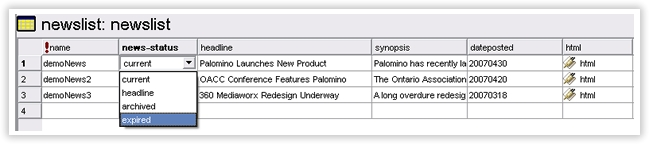
Name - This should be a unique name, with no spaces, which identifies the article in question. Note that this attribute will also be used as the actual file name for that page. Eg. If the name attribute is New_Website, the page which is generated and contains the details for that news item will be New_Website.htm. This is a semantically sound principle which WebPal has recently adopted.
News-Status - This is the status of the news item and allows you to control the display of the item in question. There are currently 4 statuses available to you:
- Current: These will be displayed on your news page in standard format.
- Headline: These will also be displayed on your news page, but will be at the very top of the list.
- Archived: These will not be displayed on your news page, but will be available through a link which can be created in the "attributes" panel in WebPal. See below for details.
- Expired: These will not be available to the public at any time.
Headline - This is what appears on the news page as the main title of the article.
Synopsis - This will appear on the news page as the short description of the article.
Date Posted - This is the date which you will attribute to the posting of the article in the format yyyymmdd.
html - This is the content of the article which readers will encounter when they click through from the main news page. This page will be named in accordance with the "name" attribute set previously.
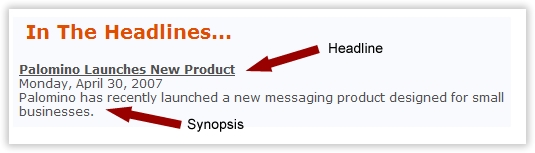
Linking to Archived News Items
If you have a long list of archived items that you would like to link to at the bottom of your Newslist follow these simple instructions:
- Click on your Newslist
- Go to the attributes tab below the document tree
- Insert your desired link text into the "view-archive-link" area. (eg. “View Archive” or “Read All News”)
- Save and Publish