How to Create a Hard Link to a File
There are times when using the link button in WebPal CMS is not going to get it done for you. This may be in an instance where you're sending an email to someone with a link to the file, or, you could be creating a redirect to a file from a menu item.
WebPal uses very specific code to link to a file. This is done for a variety of reasons, including cross-browser compliancy and most importantly security.
Here's how to link to your file:
Insert Your File
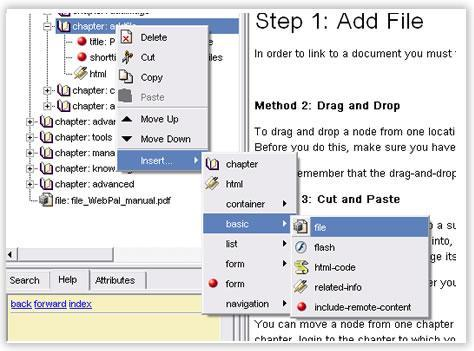
Find the Name of Your File
In this case the file name is "file_file_WebPal_manual.pdf".
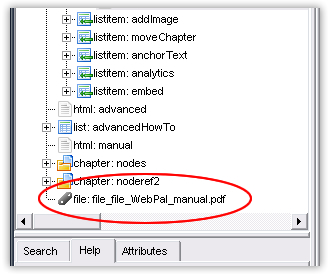
Link to your file
Create your link by using the "custom URL" option from the link properties options (See here for details), or, if adding a link node simply type the URL in the appropriate box. The format is as follows:
http://yourdomain.com/_files/file.php?filename=yourfilenamehere.pdf